1 June 2021
As the outside world continues to bring uncertainty, it’s becoming increasingly difficult to manage change. Whether you’re a parent, caregiver, or in the midst of a personal or professional transition, soft skills are critical in helping you to effectively respond to uncertainty.
With the mobile version of Lifeed, you can develop your soft skills anywhere, anytime.
That’s because with Lifeed…
Lifeed adapts to your life stage and rhythm. With the mobile version, you can use your spare time to get inspired by videos or readings, answer questions and reflect, or share your insights with the community. All those small steps really add up when you’re going through the multimedia microlearning units.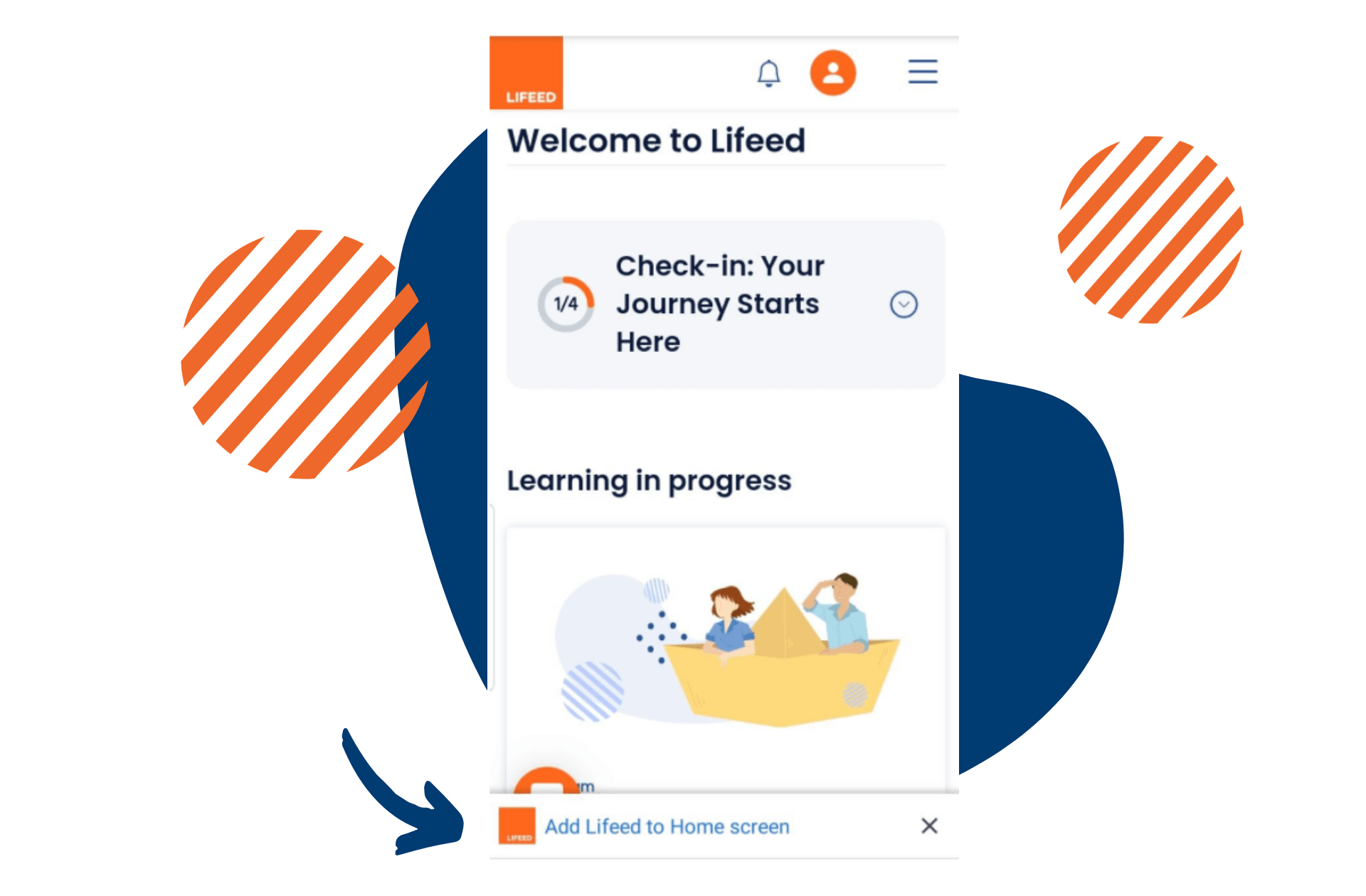
Choose the skills that are most relevant to you right now, and practice them with Lifeed. Take some time to observe your family, the people you care for, or yourself – all while keeping up with your responsibilities and the unexpected events in everyday life. Then, immediately apply what you learn. Do you have a Real Life Mission to complete? Don’t waste time: go and write down all you’ve learned and how it made you feel.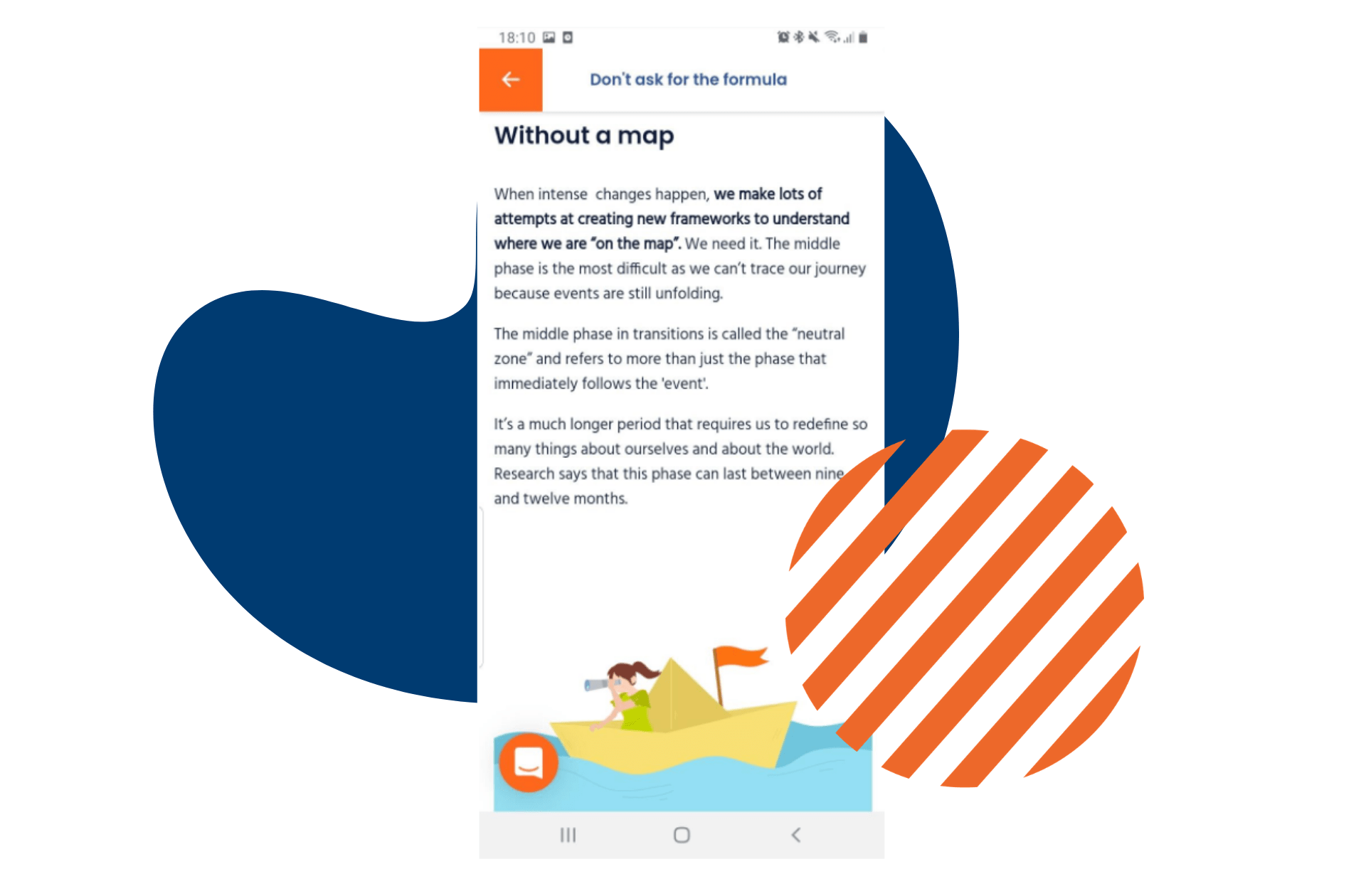
Access Lifeed from multiple devices, including PC, smartphone or tablet, when it’s most convenient for you. Resume your training where you left off, without losing your progress. You can also replay your favorite webinars or those you missed, re-read and update your stories and reflections, get your final certificate or even start over.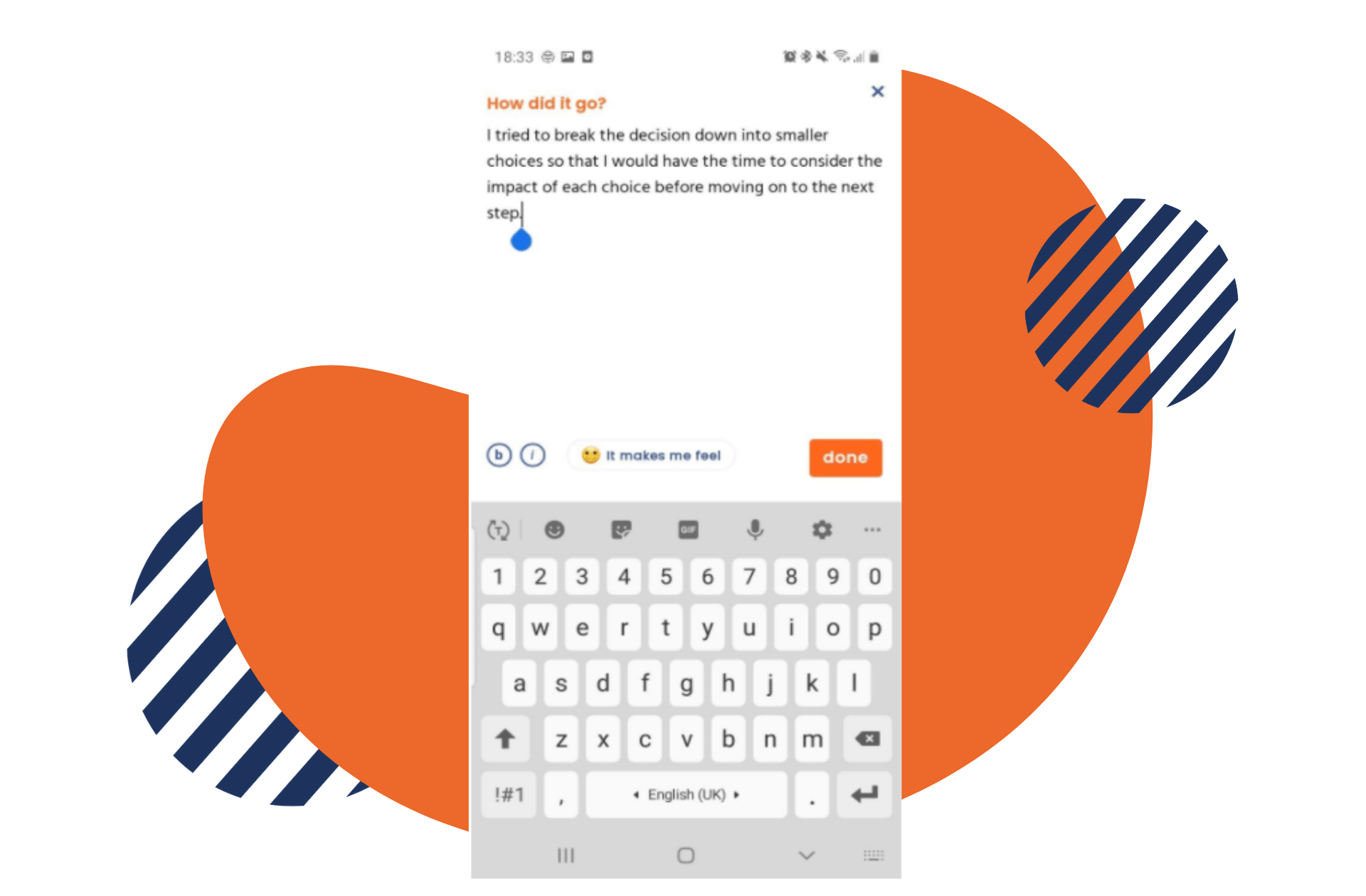
If this is your first time accessing Lifeed from mobile, it’s easy: just click the link that appears on your app.lifeed.io homepage after logging in. If, instead, you’ve already used Lifeed from mobile but haven’t saved it to your smartphone, follow the steps below.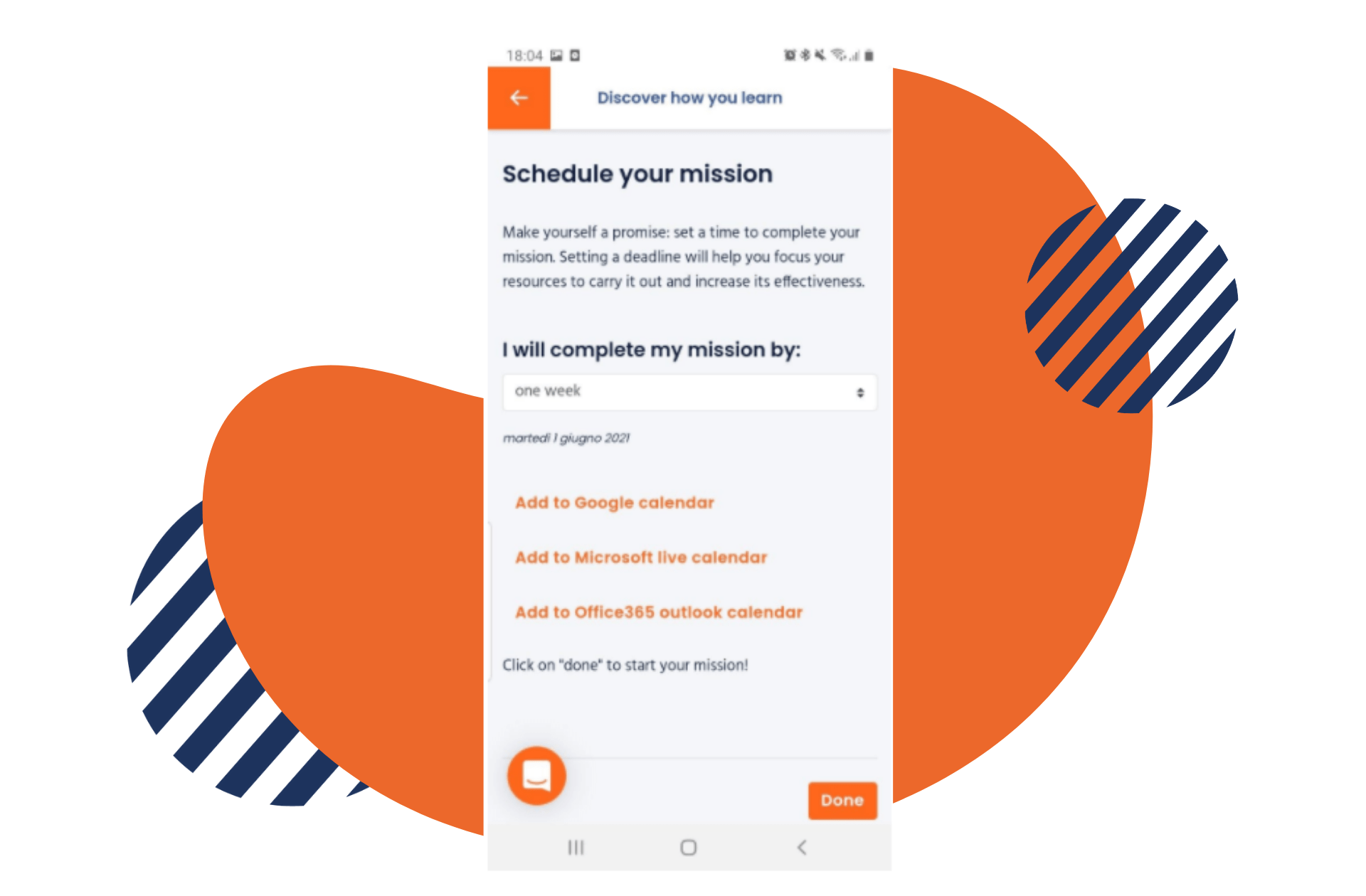
If you have an Android smartphone, open your browser, like Chrome, and type in app.lifeed.io. Open the menu on the right (or tap the 3 dots in the top right corner) and scroll down until you find the option “Install app” or “Add to Home screen” or similar.
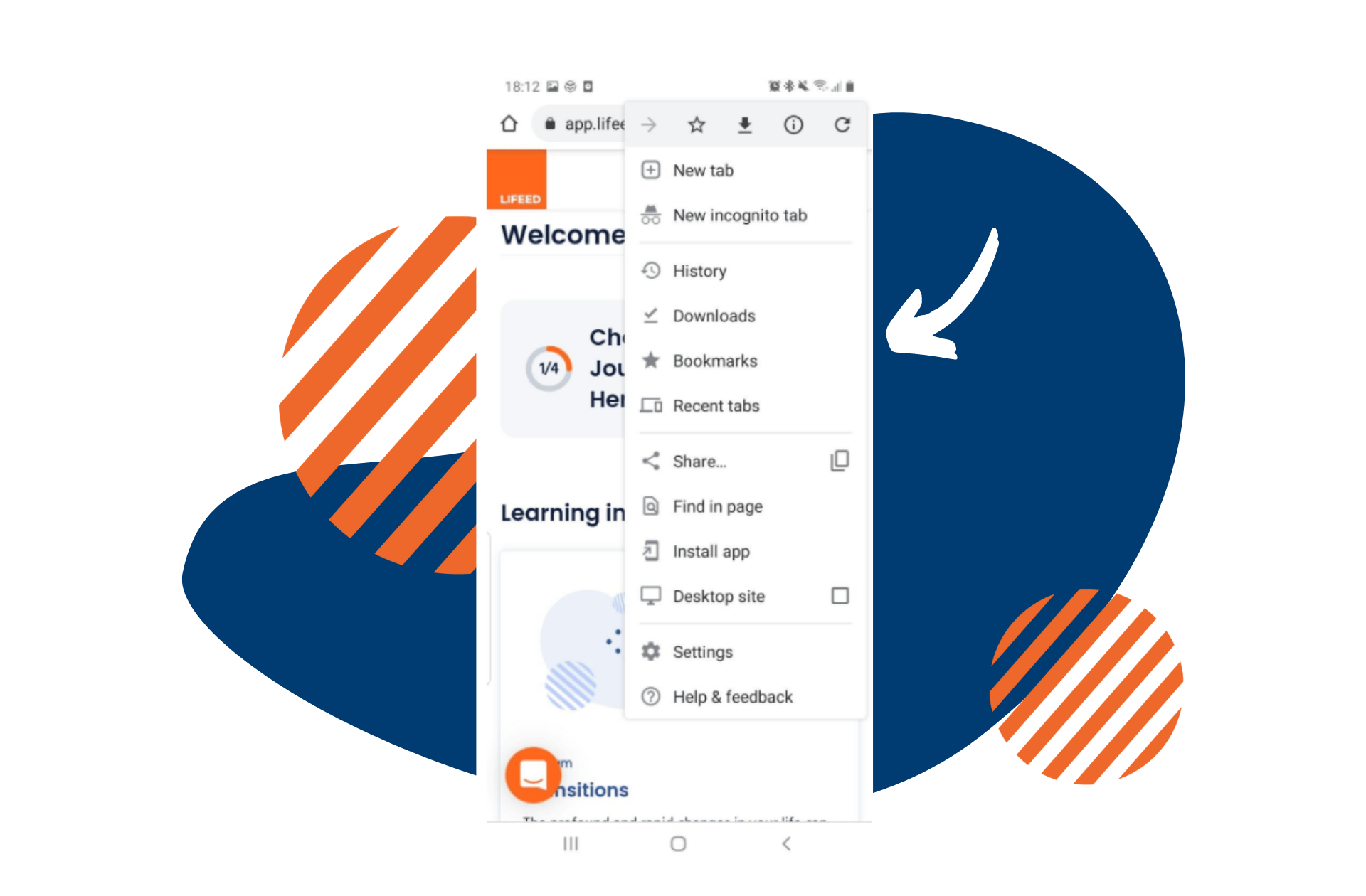 If you’re an iOS user
If you’re an iOS userIf you’re using an iOS device, open your browser, like Safari, and type in app.lifeed.io. Tap the Share button (square with the arrow pointing up) and click the Home icon on the list. Lifeed will be added to your smartphone.
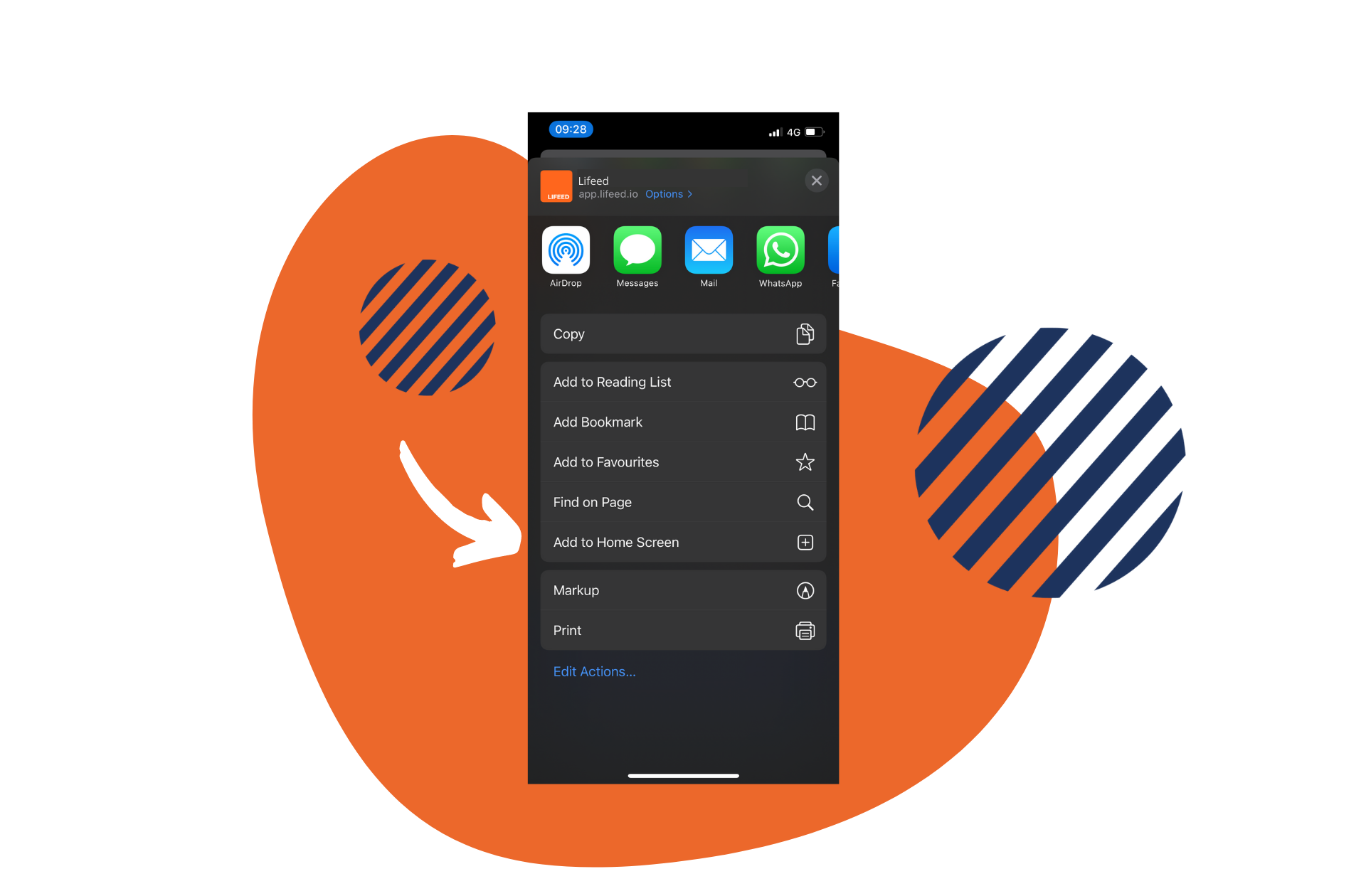
After saving it, you can move Lifeed like any other app, place it in a folder or on another page.
Good luck with your Lifeed training!